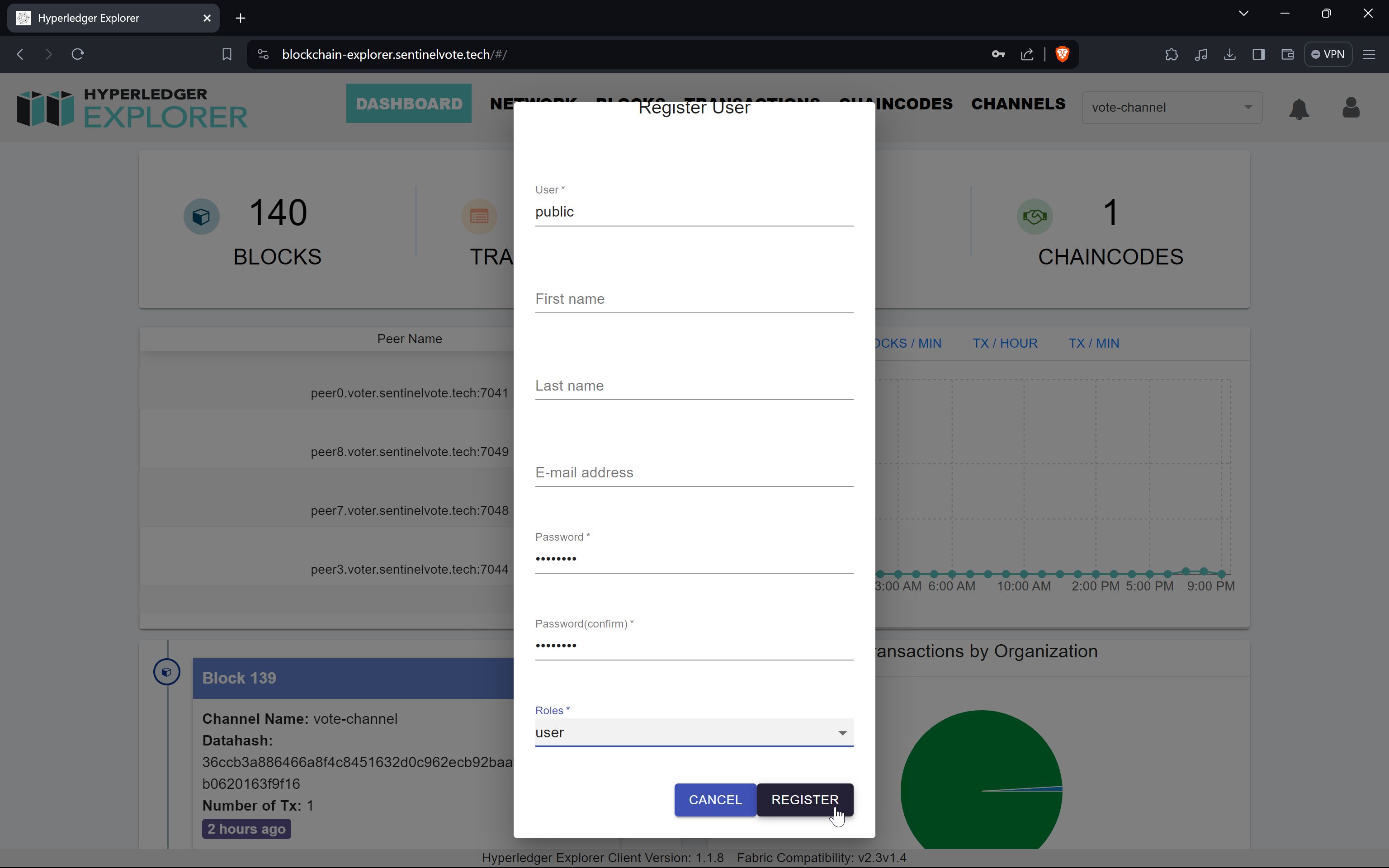Central Authority
User Manual for Central Authority
1. Actions performed on the registration/setup phase.
Login.
Enter the admin’s credentials to login as admin:
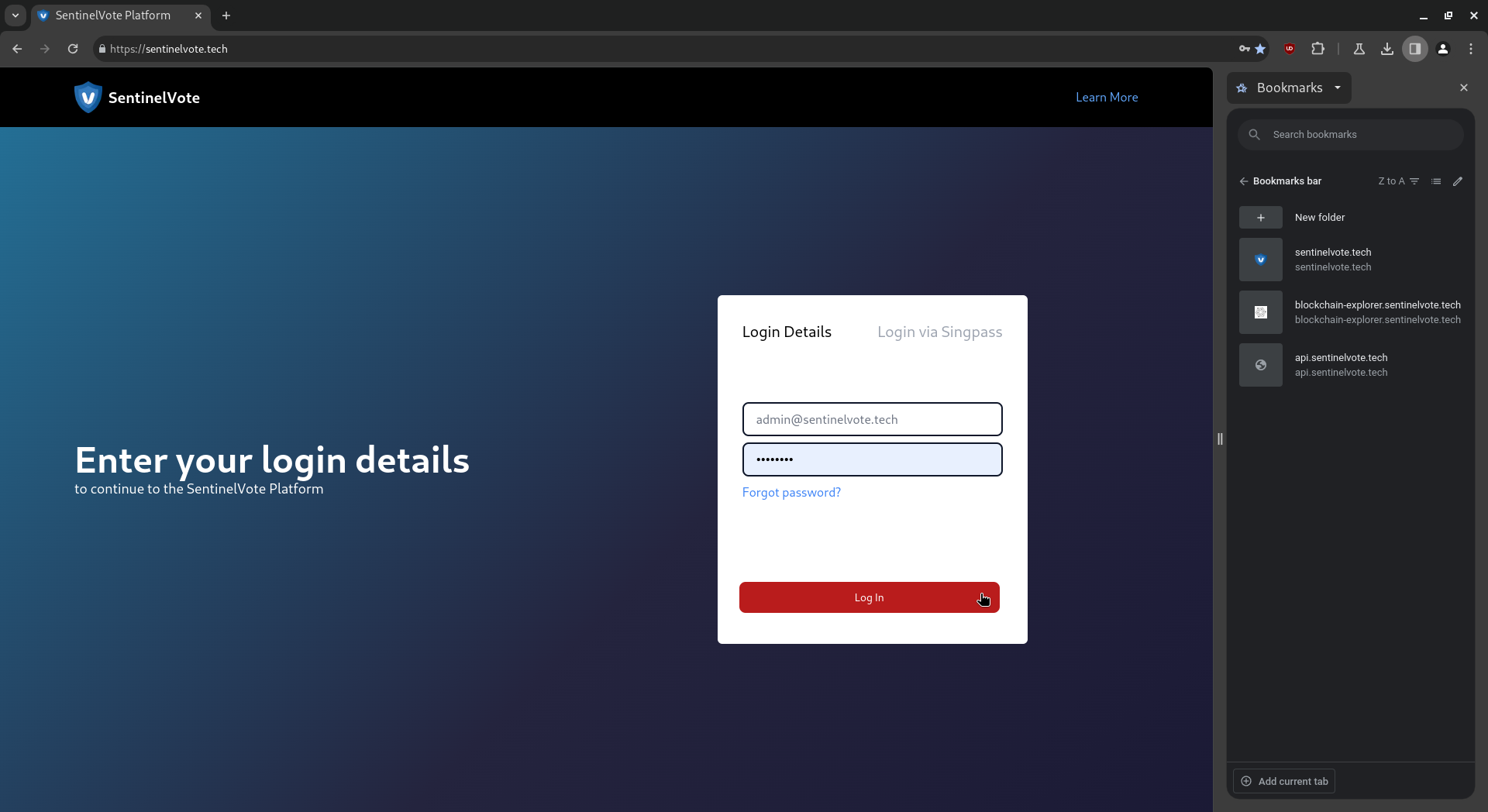
Home Page.
The home page shows the list of users and their status: On the bottom left, a purple but-ton “Fold Keys” should be clicked once all voters have generated their public key, or the cutoff time for the voters to do so has passed:
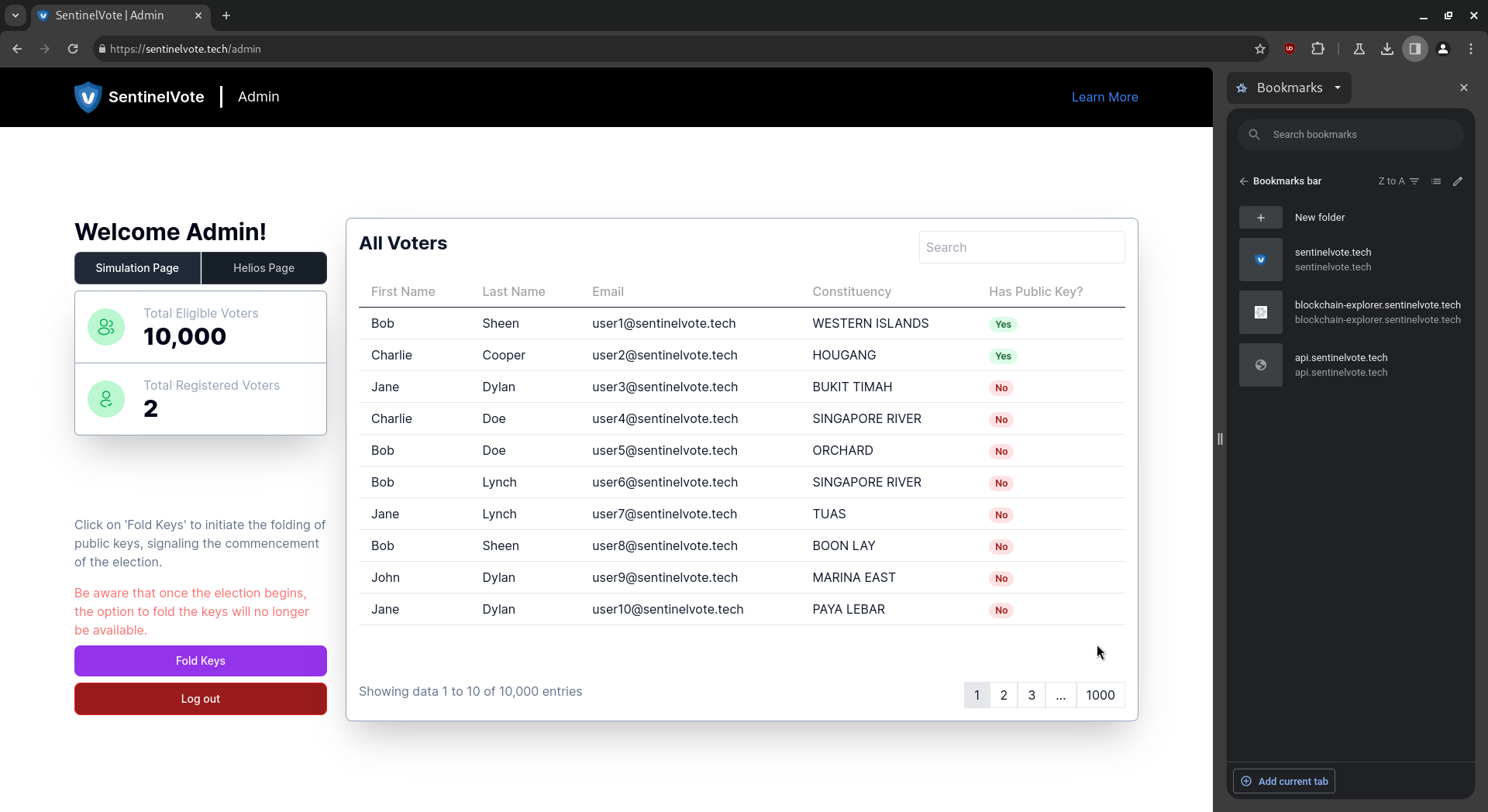 When all voters have generated their public key, the admin is ready to click “Fold Keys.” Before that, compare the number of blockchain transactions:
When all voters have generated their public key, the admin is ready to click “Fold Keys.” Before that, compare the number of blockchain transactions:
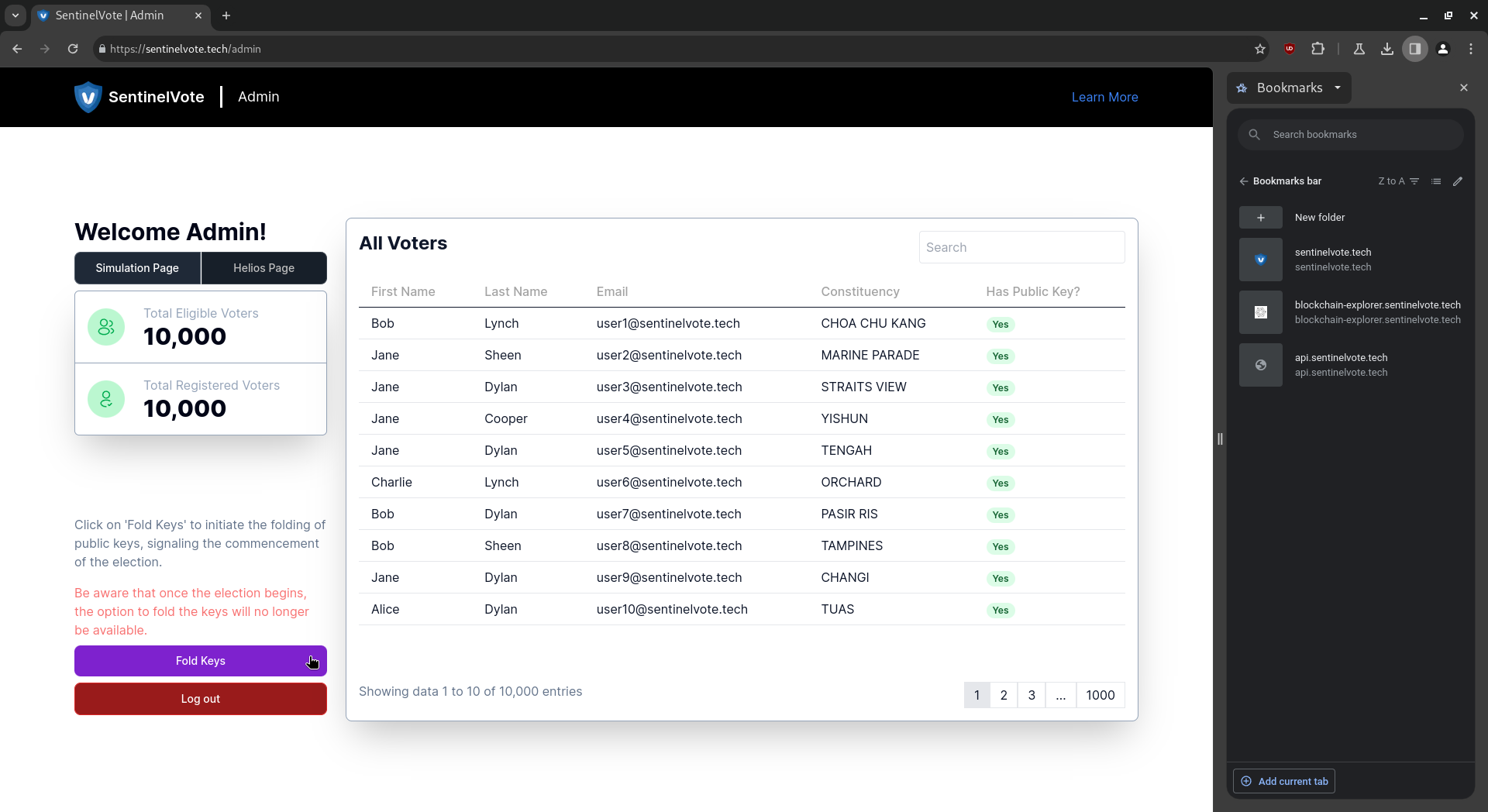
Hyperledger Explorer:
Enter the admin’s credentials to login:
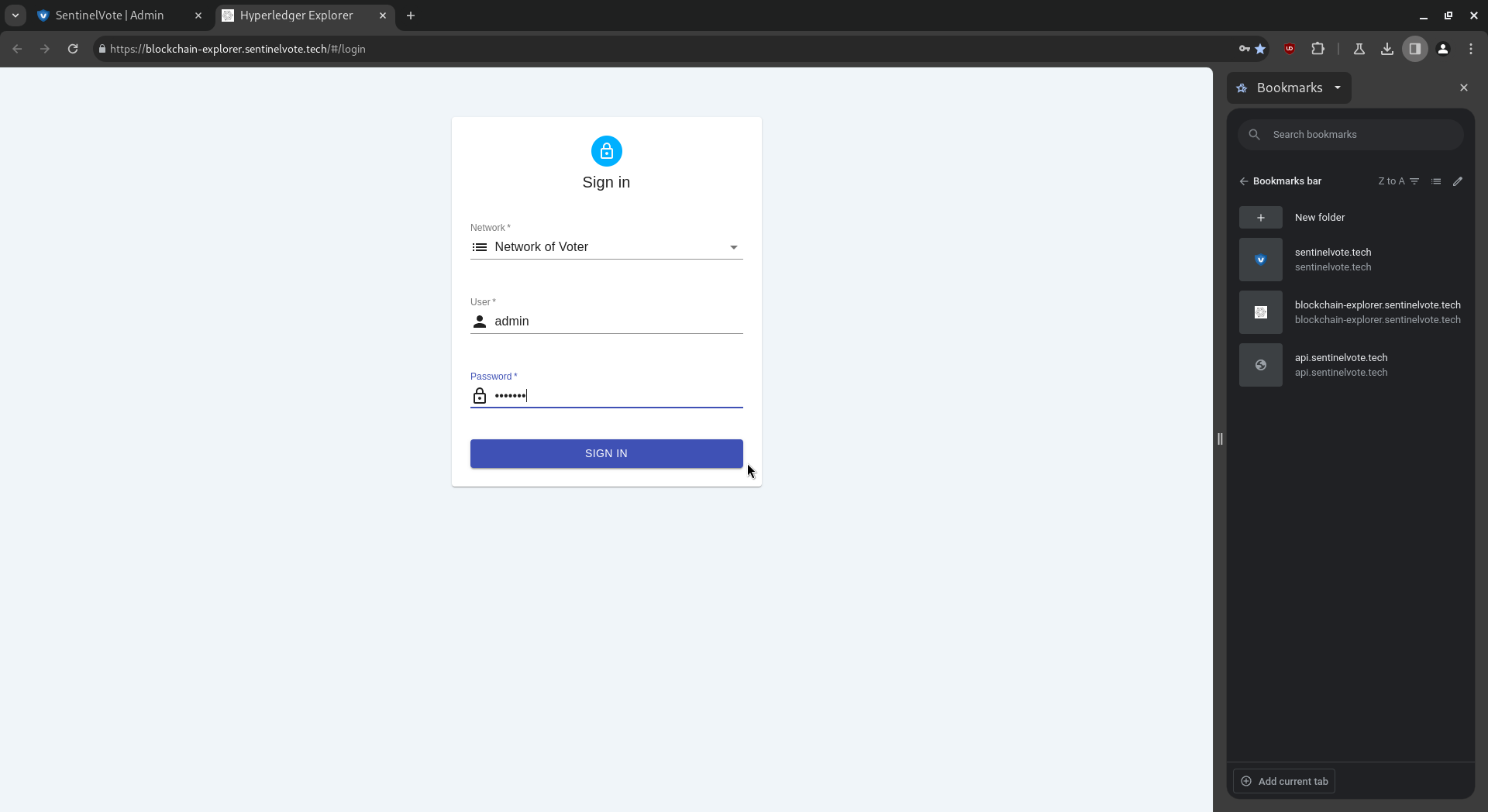
Explorer Dashboard.
The dashboard displays information on the blockchain network:
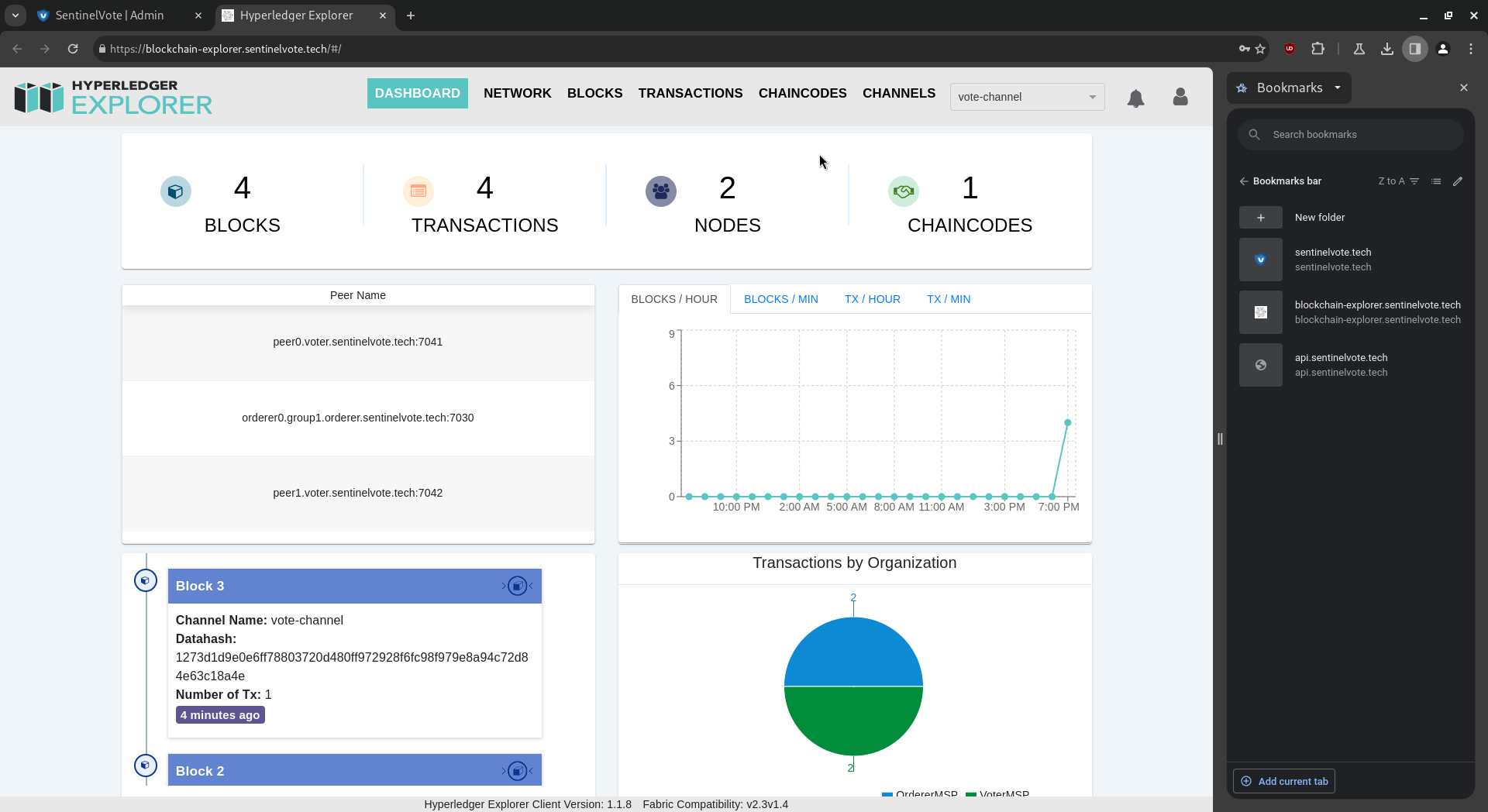
Explorer Transactions.
We note the total transactions, which is originally 4:
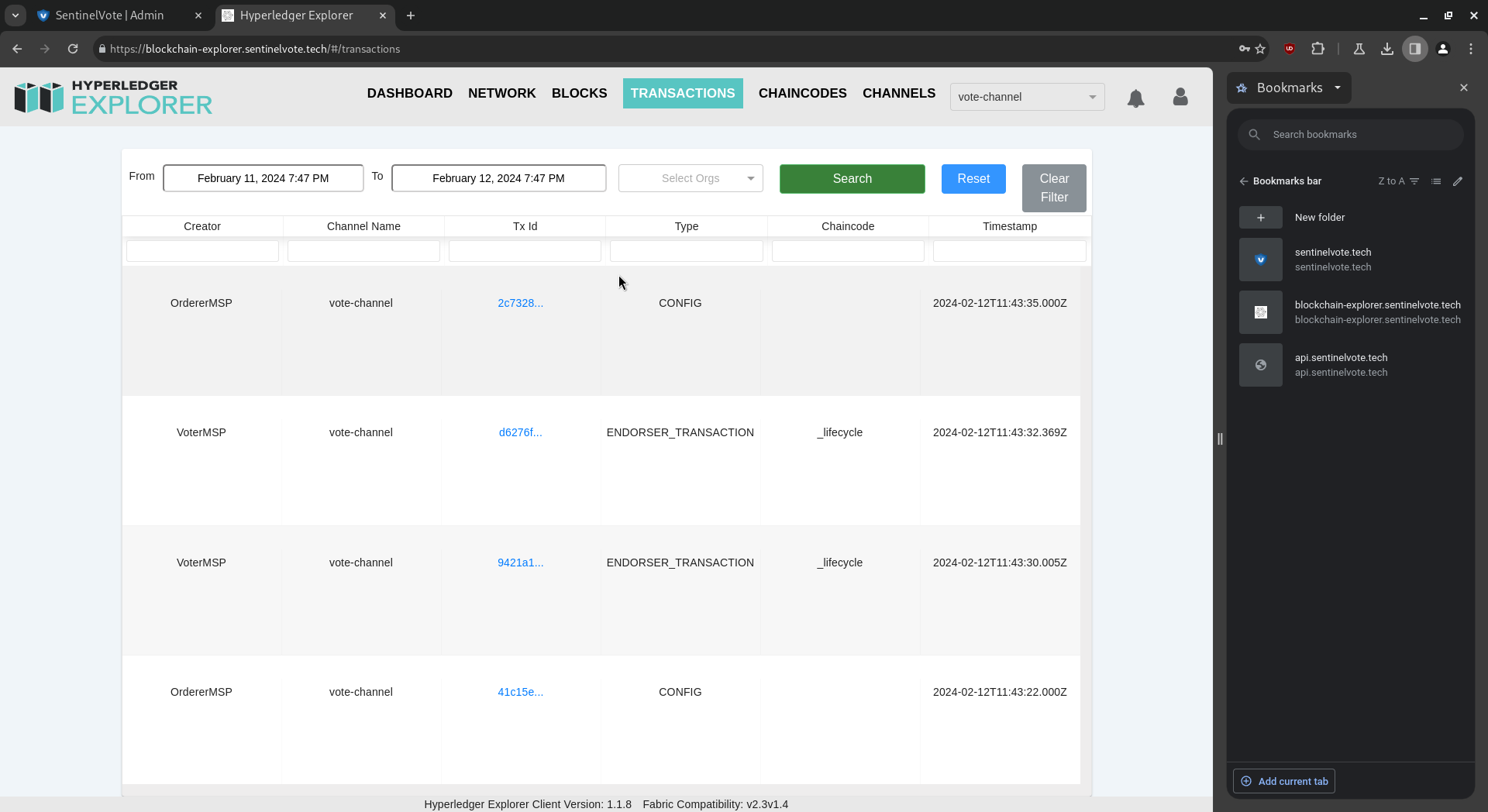
Home Page.
We click on “Fold Keys”. This process is irreversible:
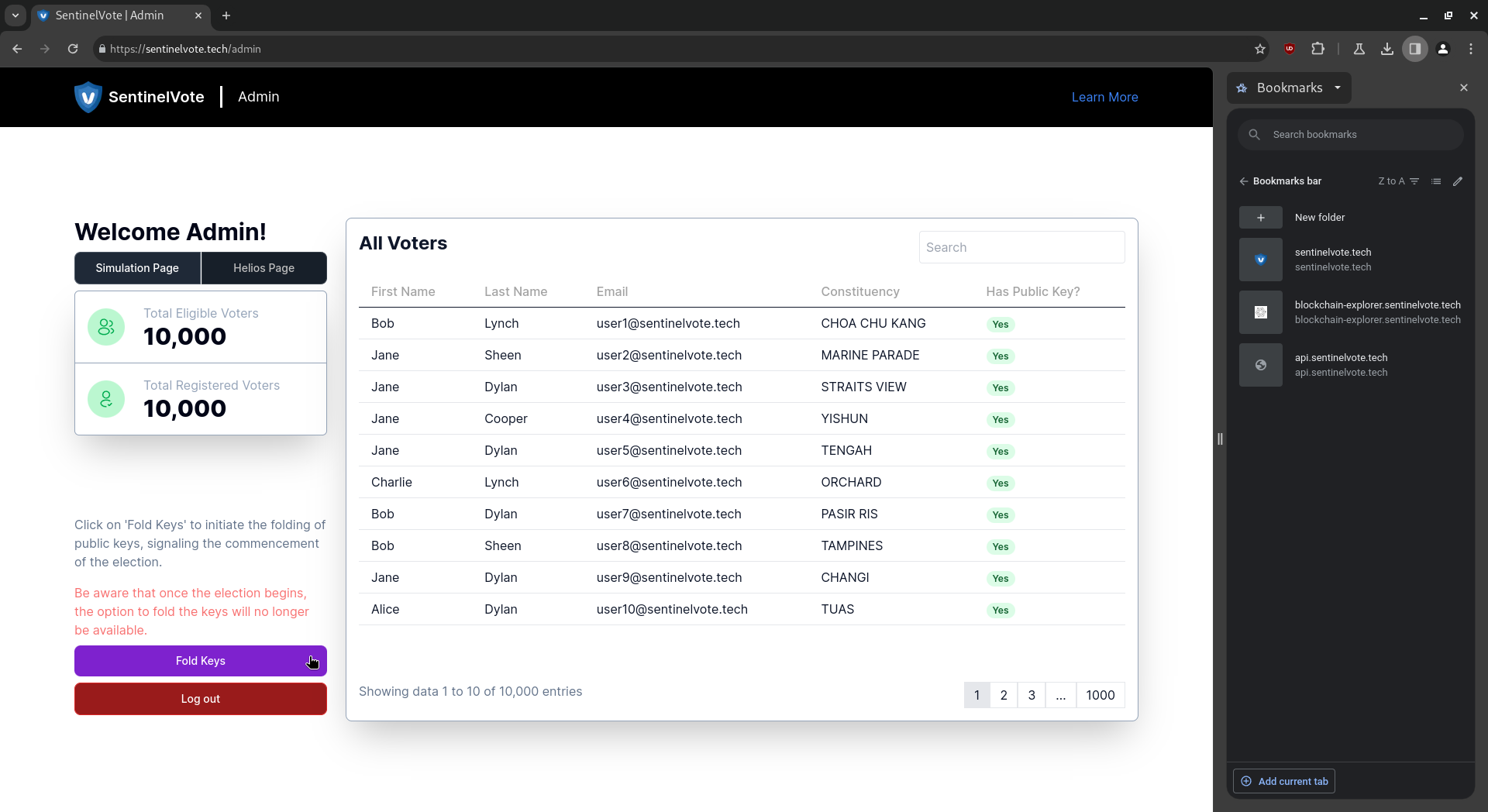
Explorer Transactions.
We note the total transactions, which is now 5:
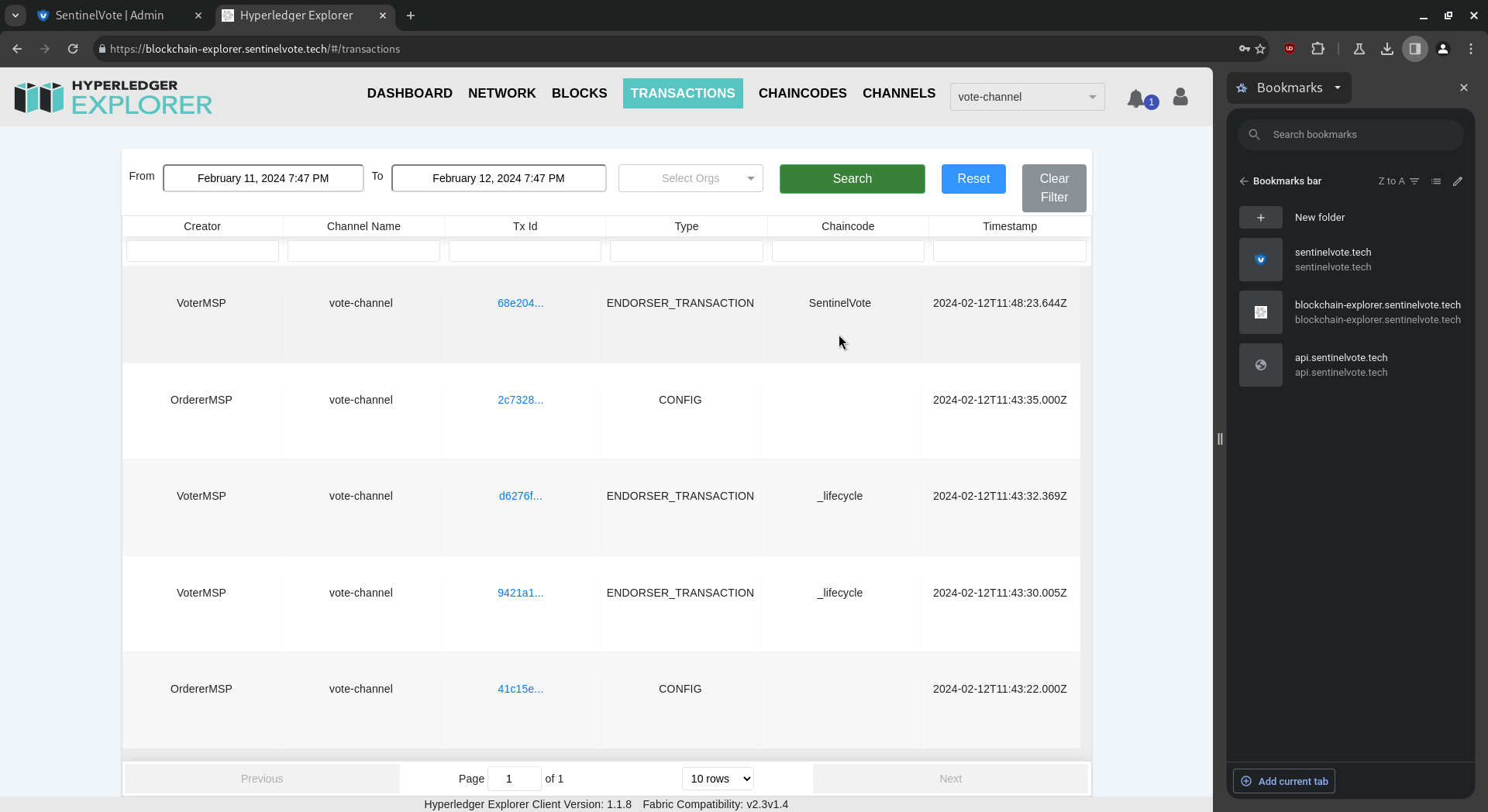
Explorer Single Transaction.
We open and read the newest transaction. The folded public keys (also called the linkable ring signature group) is stored in the blockchain:
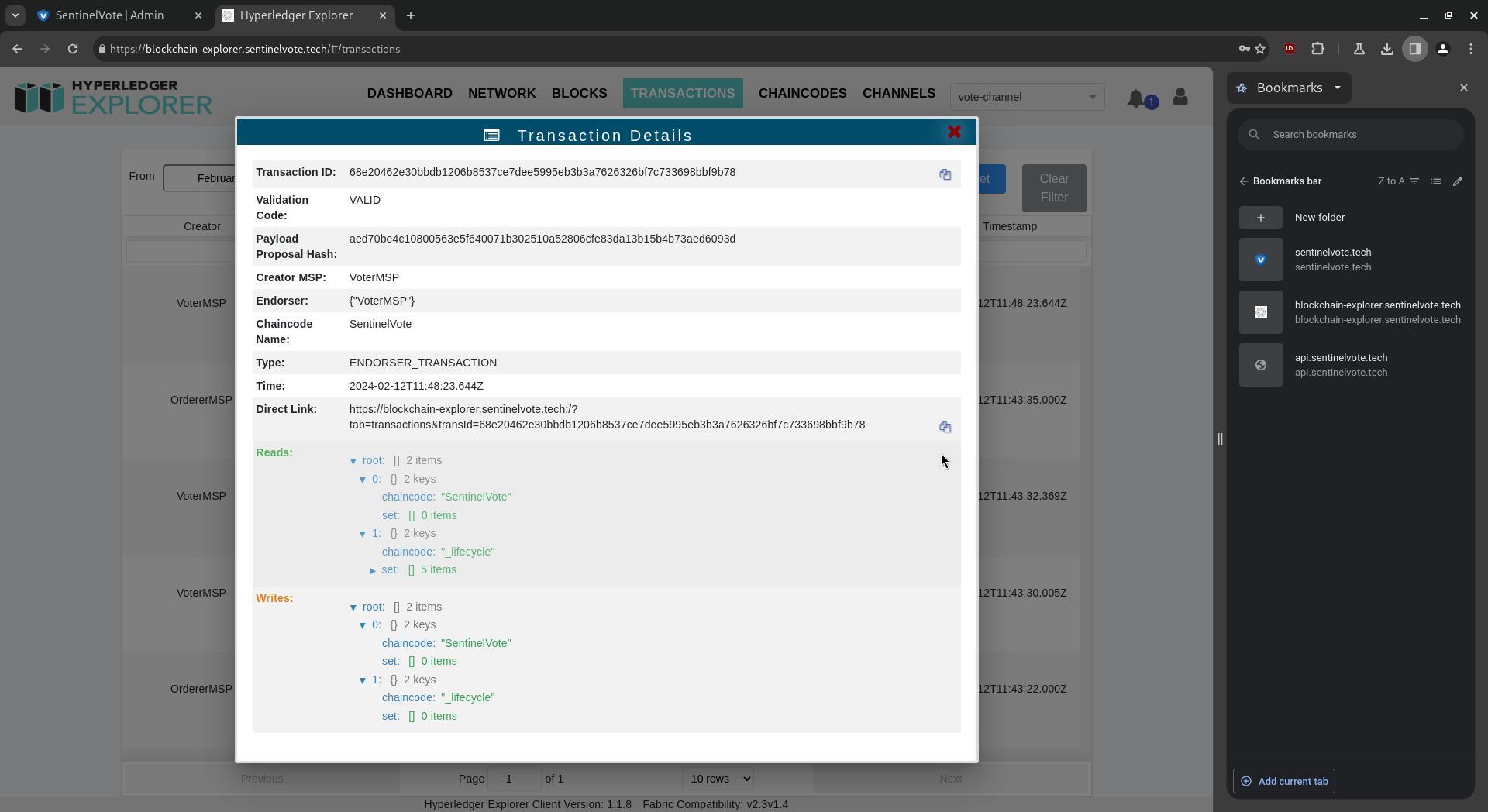
2. Actions performed on the voting phase.
Helios.
The Helios platform will be accessible once the voting phase has started. We note the total votes, which is originally 0:
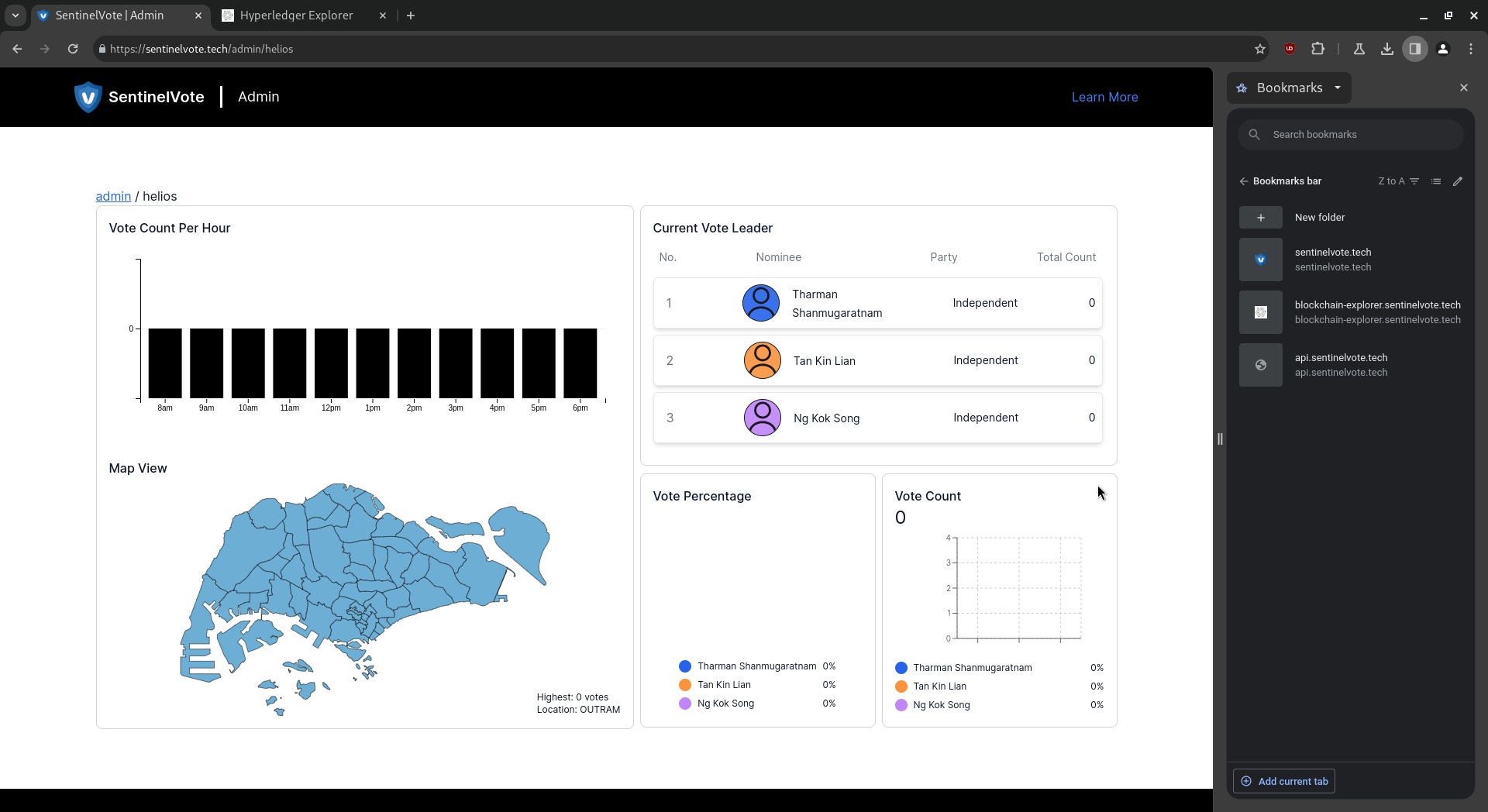
Explorer Single Transaction.
A vote was cast. We open the newest transaction:
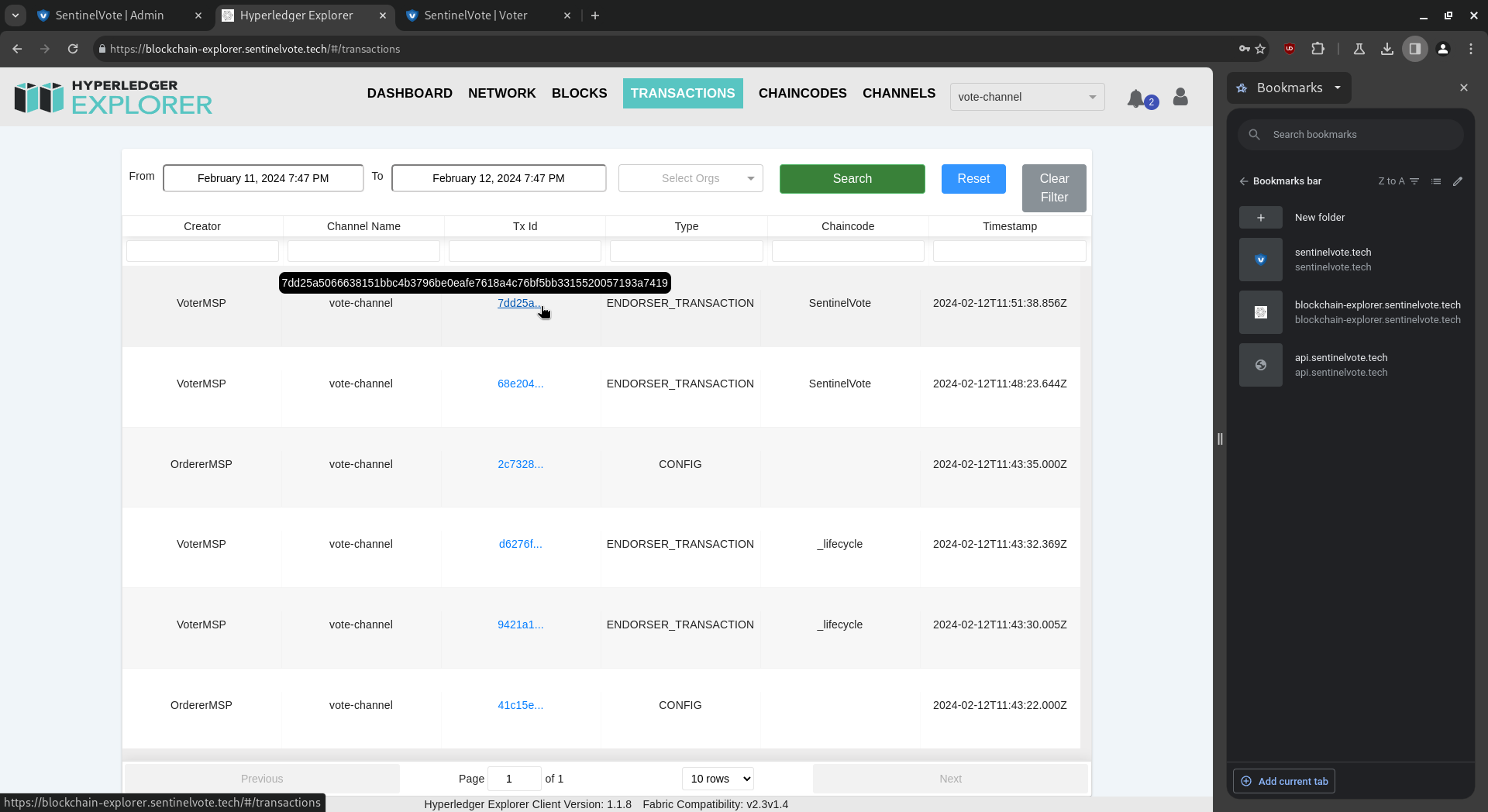
Explorer Single Transaction.
We see an LRS signature with a vote that was cast:
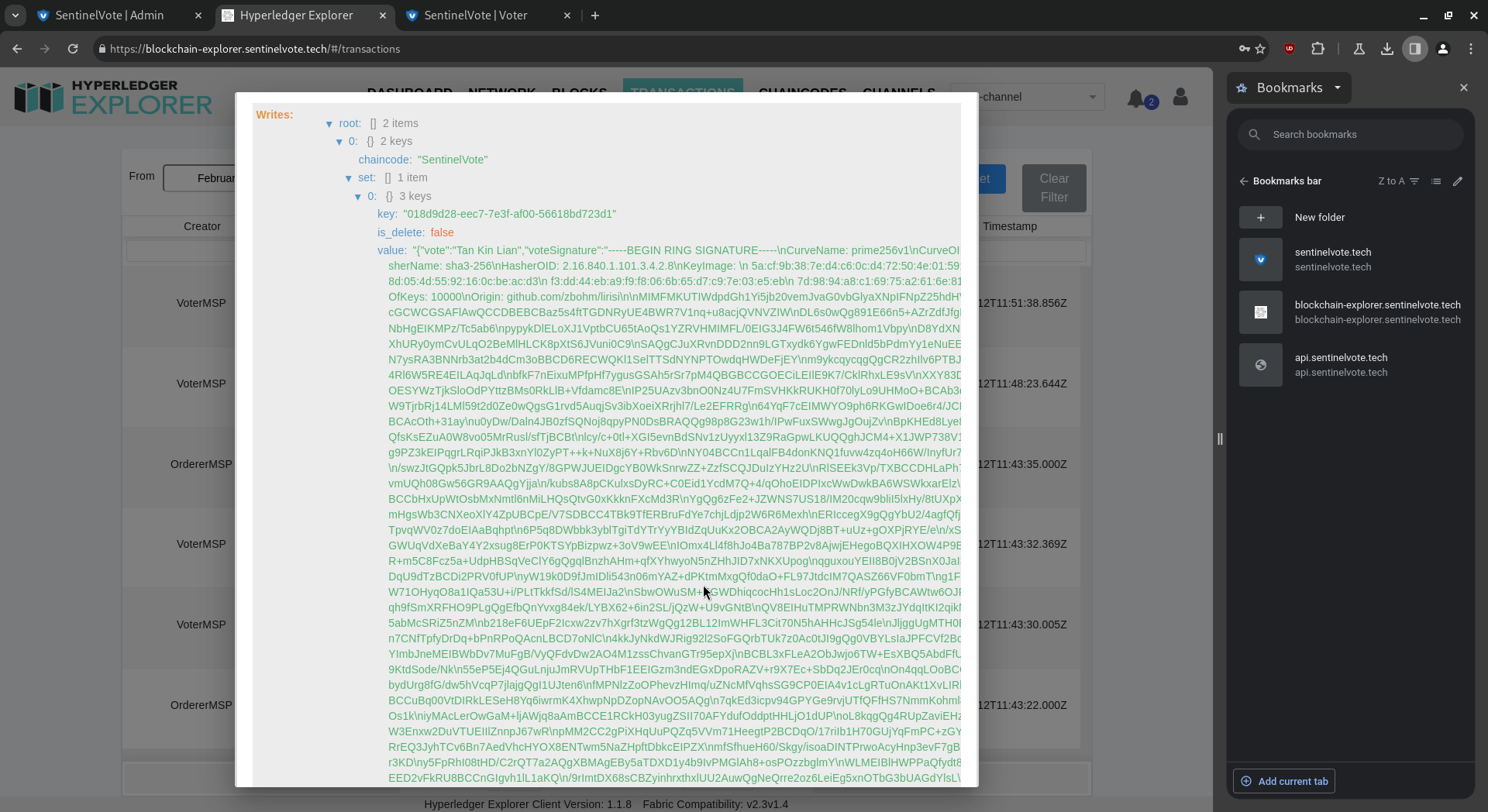
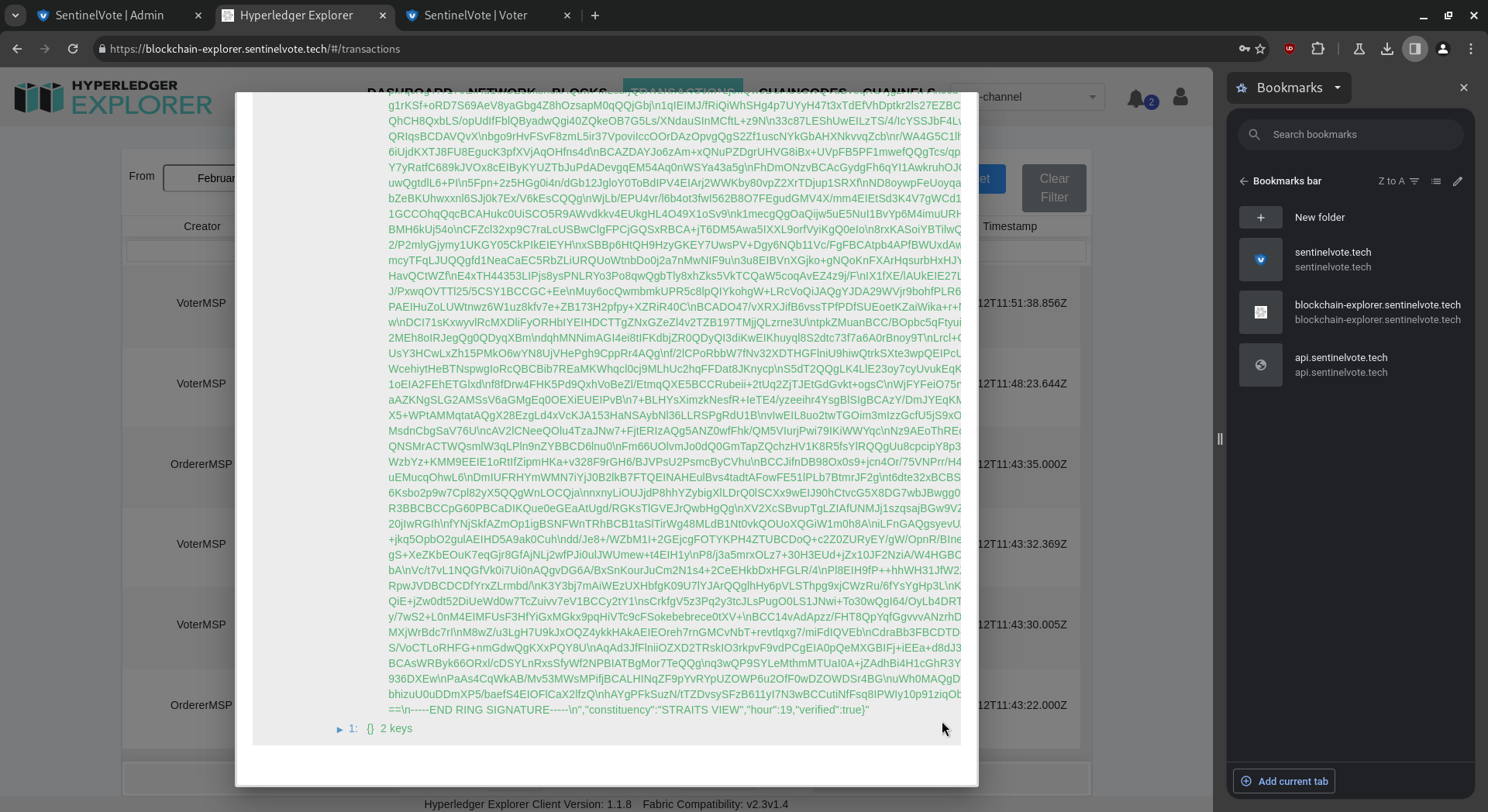
Helios.
Back on the Helios platform, we note the total votes, which is now 1:
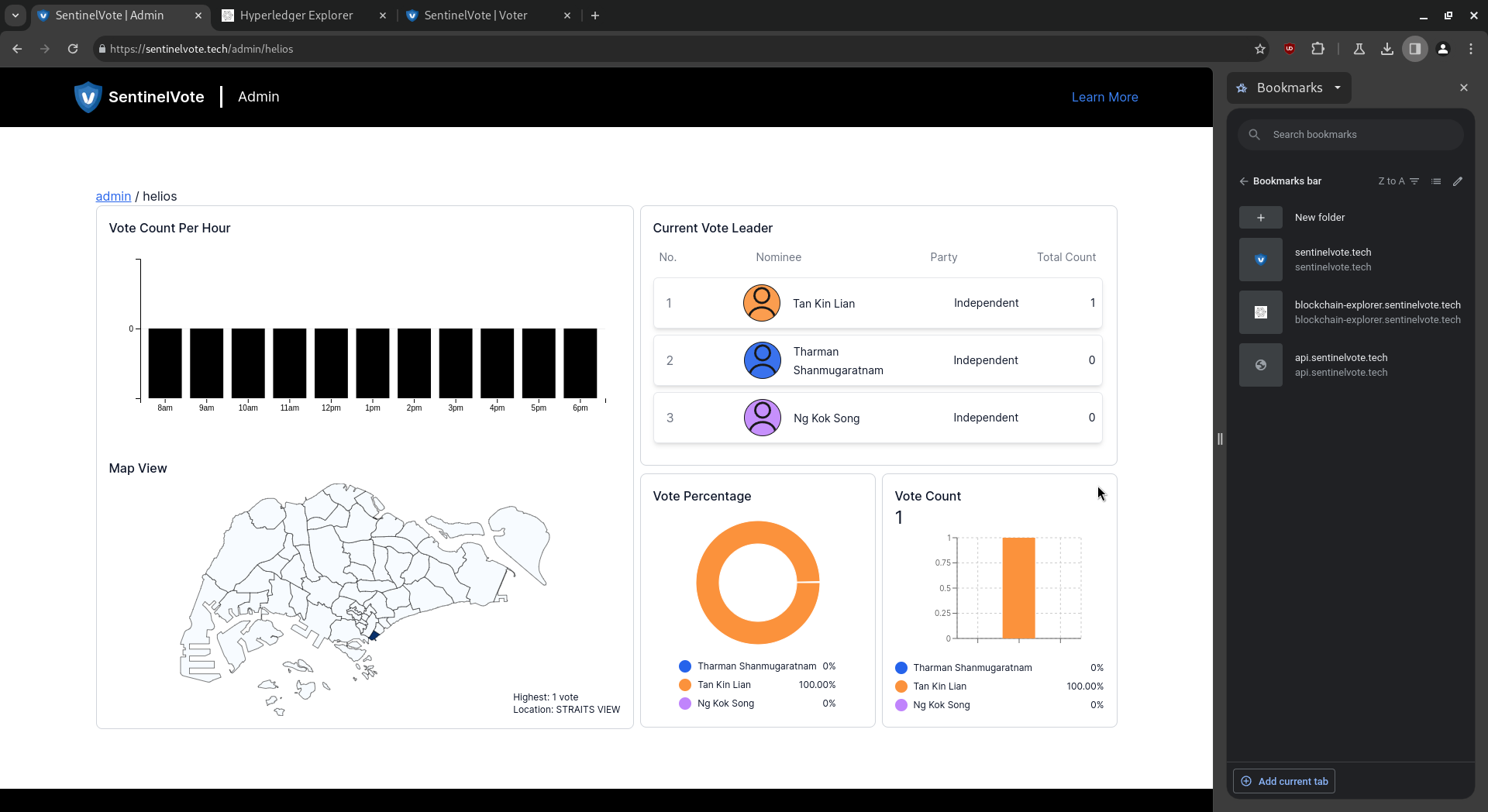
Publish Results.
After the election is completed, click on “Publish Results” to officially end the elections, and announce the results to the public. Click “Log out” to safely log out after announc-ing the results.
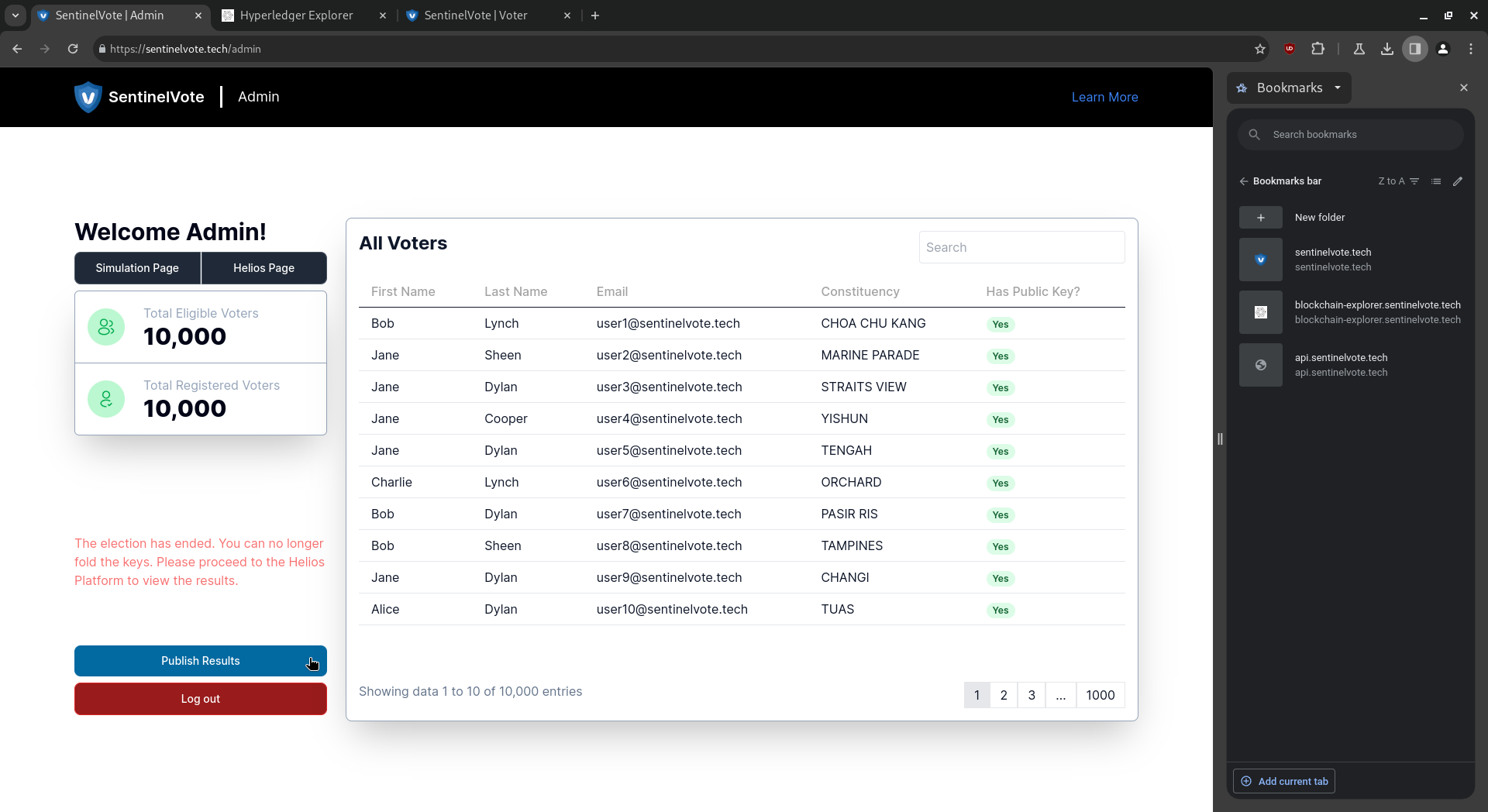
3. Actions performed to allow public to verify elections integrity.
Hyperledger Explorer.
Enter the admin’s credentials to login:
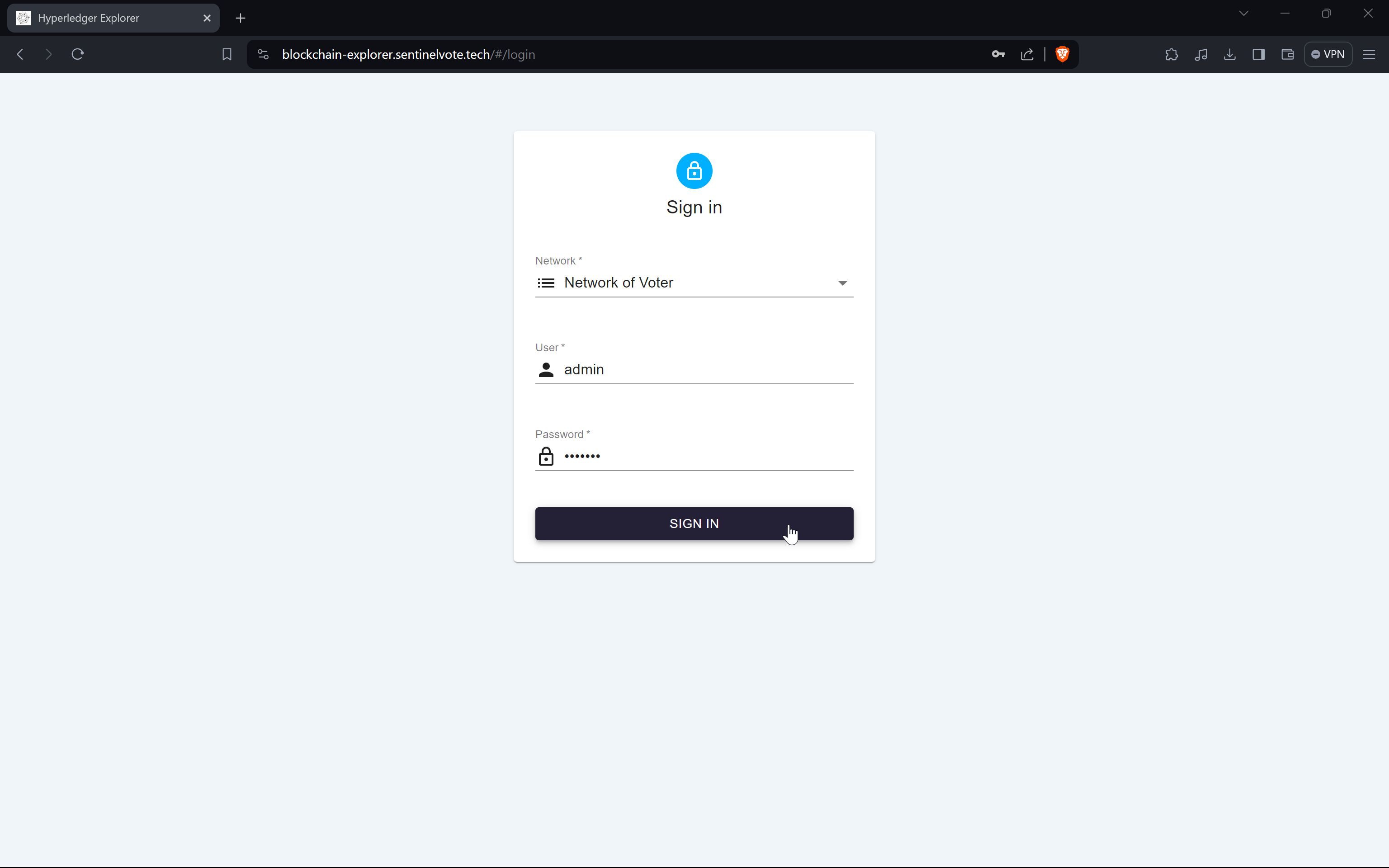
User Management.
Click on the “person” icon at the top right of the blockchain explorer:
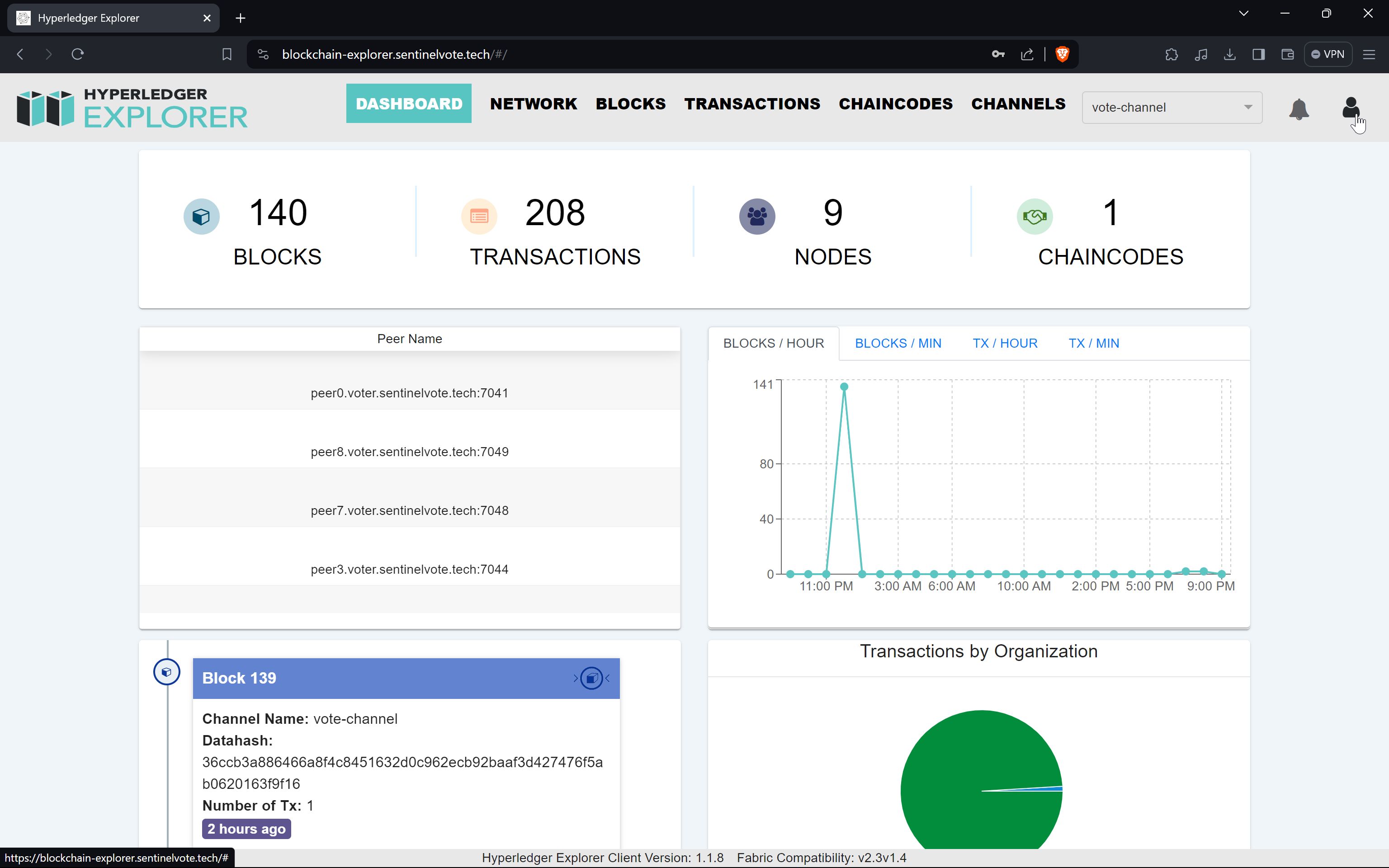 Click on the “User Management” button to open user management screen:
Click on the “User Management” button to open user management screen:
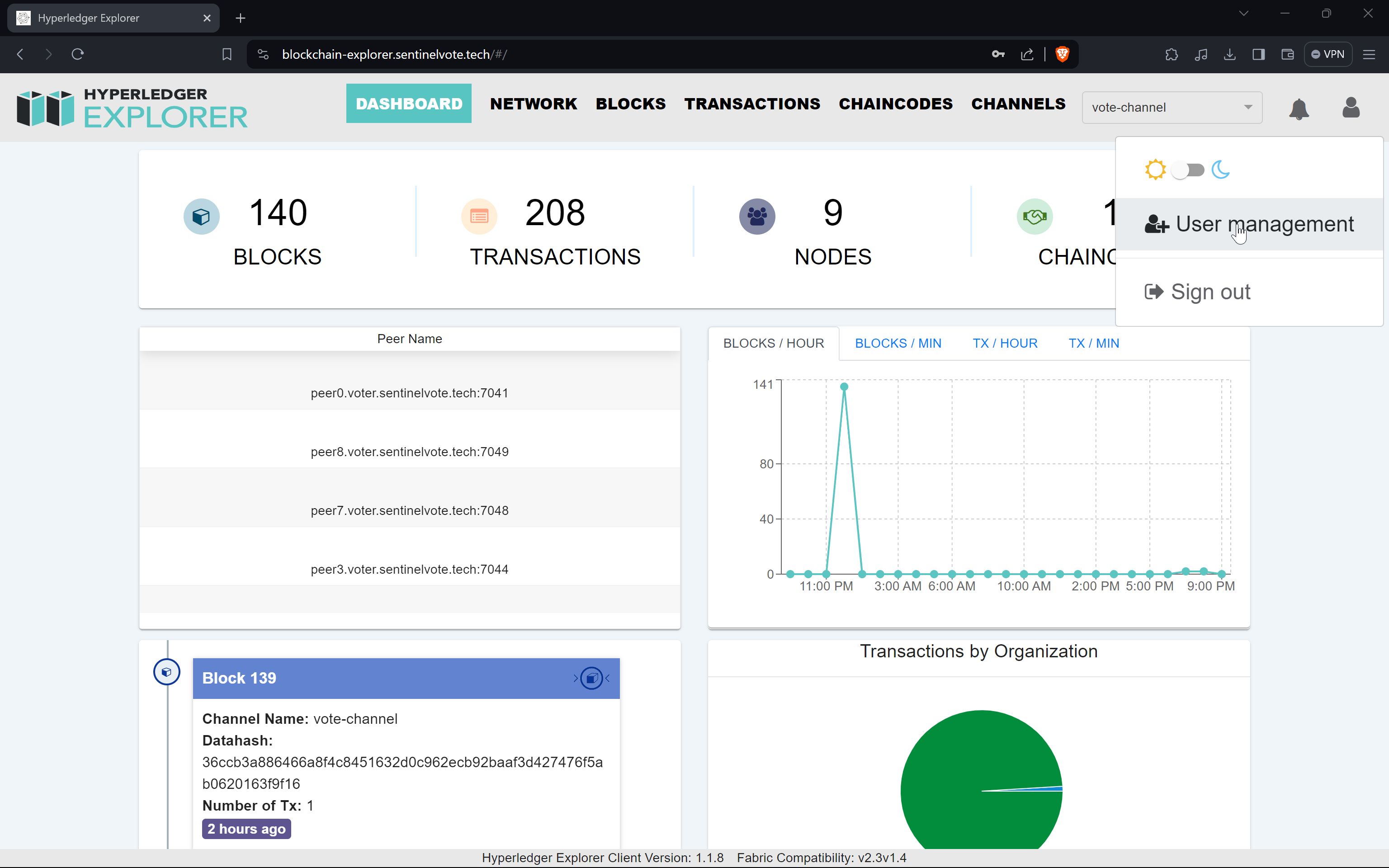
Add public user account.
Click on “Add User” to open up form to register new user:
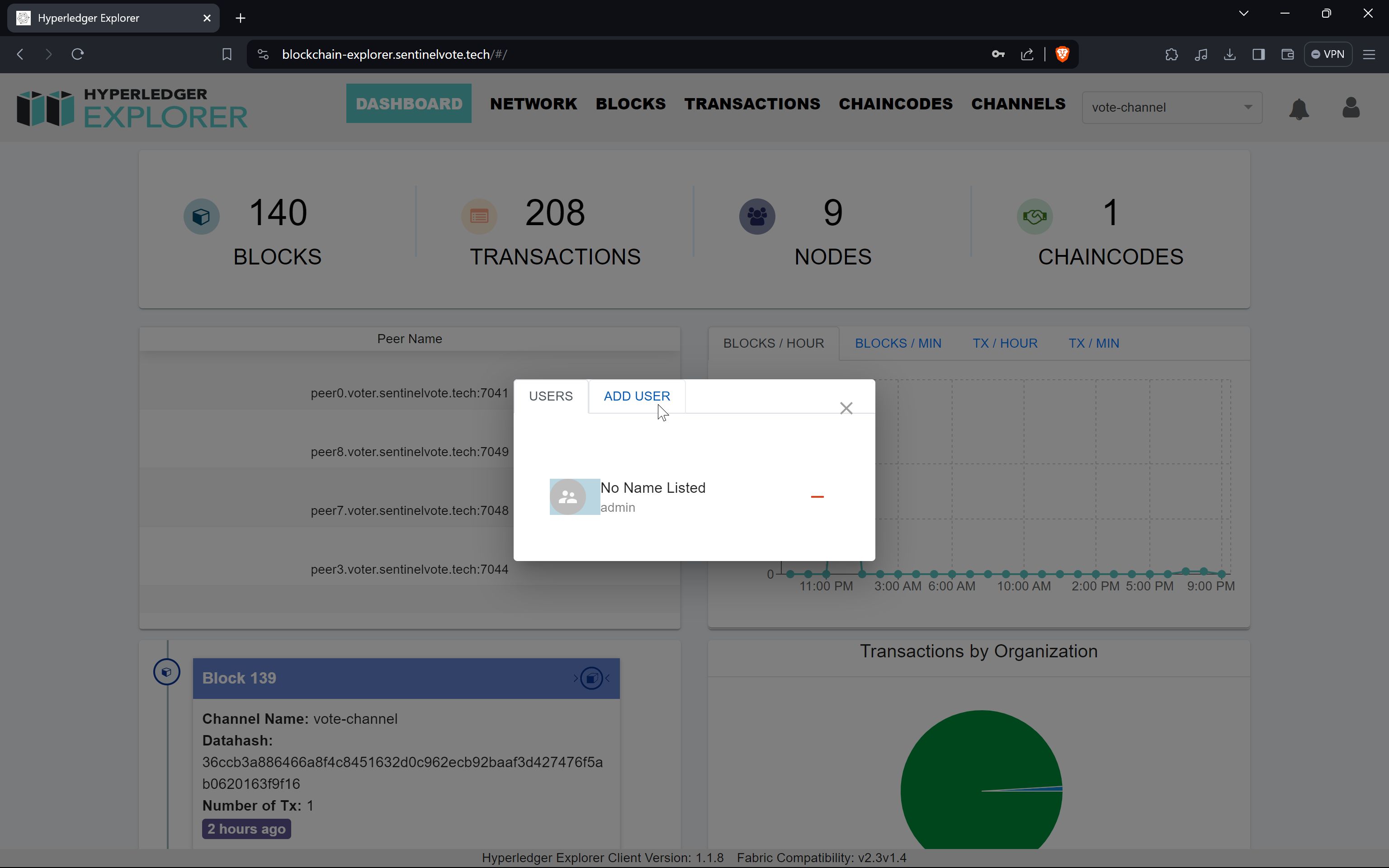 Enter the required fields such as “User”, “Password”, “Password(confirm)”, and “Roles”:
Enter the required fields such as “User”, “Password”, “Password(confirm)”, and “Roles”:
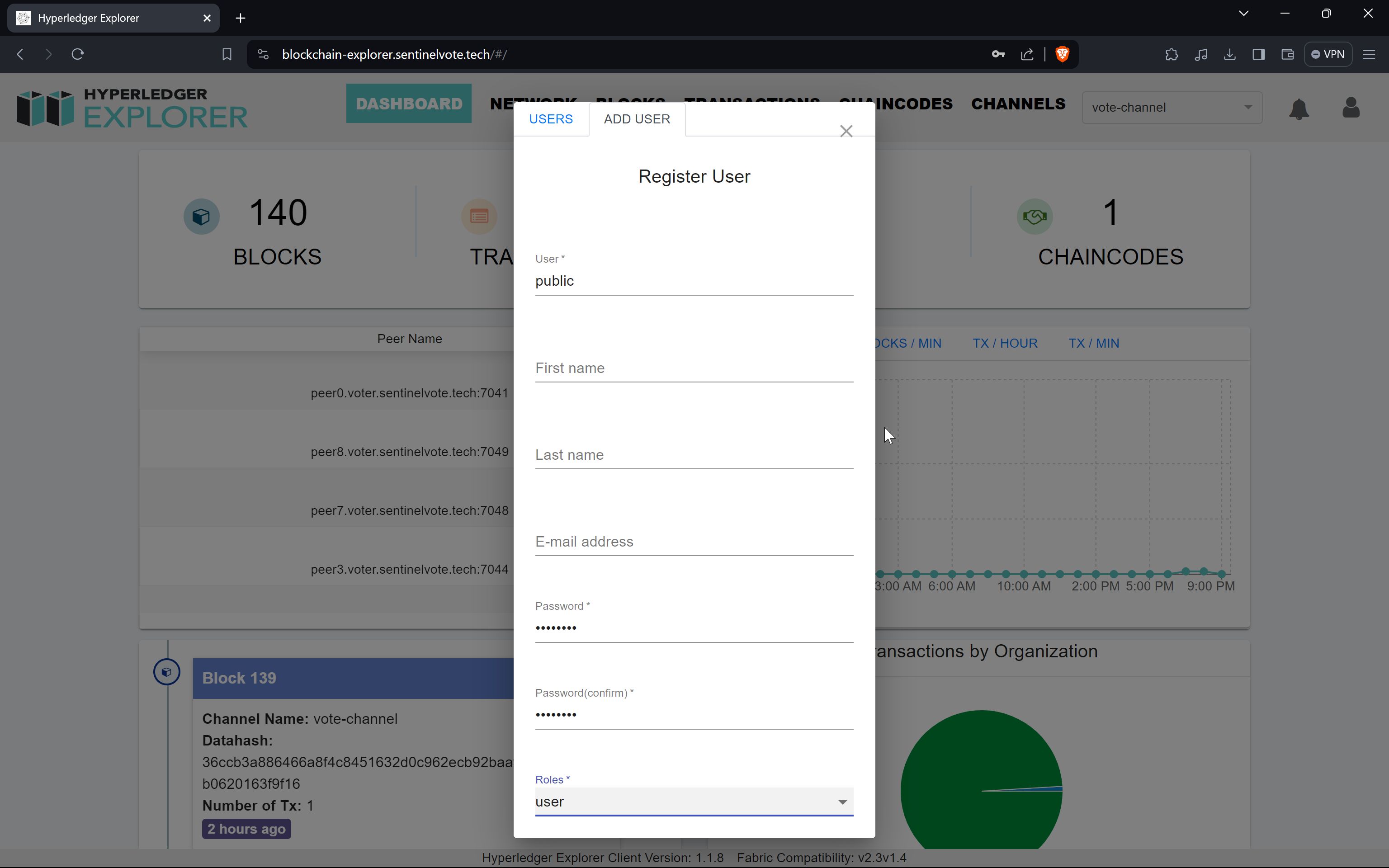 Click on the “REGISTER” button to create a public account. Upon successful comple-tion, members of the public will be able to access the blockchain explorer to view and verify the integrity of the votes:
Click on the “REGISTER” button to create a public account. Upon successful comple-tion, members of the public will be able to access the blockchain explorer to view and verify the integrity of the votes: